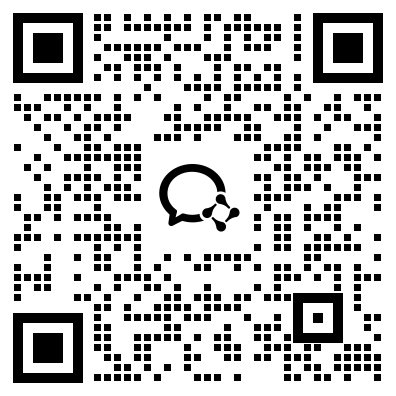Dim strFileName As String
' Both I & J are used as counters
Dim I As Integer
Dim J As Integer
' Working on the active presentation.
With ActivePresentation
'Display the input box with the default 'Titles.Txt'
strFileName = InputBox("Enter a filename to export slide titles", "Provide filename...", "Titles.txt")
'Check if the user has pressed Cancel (Inputbox returns a zero length string)
If strFileName = "" Then
Exit Sub
End If
' Do some good housekeeping and check for the existence of the file.
' Ask the user for further directions in case it does. : )
If Dir(.Path & "\" & strFileName) "" Then
If MsgBox(strFileName & " already exists. Overwrite it?", _
vbQuestion + vbYesNo, "Warning") = vbNo Then
Exit Sub
End If
End If
' Open the file for exporting the slide titles. File is created in the same folder as the open presentation.
' If the Presentation is a new one (No path) then it will get created in the Root Folder
Open .Path & "\" & strFileName For Output As #1
For I = 1 To .Slides.Count
' Returns TRUE if there is a TitlePlaceholder
If .Slides(I).Shapes.HasTitle Then
' Now loop thru the PlaceHolders and pick the text from the TitlePlaceHolder
For J = 1 To .Slides(I).Shapes.Placeholders.Count
With .Slides(I).Shapes.Placeholders.Item(J)
If .PlaceholderFormat.Type = ppPlaceholderTitle Then
' Just inserted for debugging purposes...
Debug.Print .TextFrame.TextRange
' Write the title text to the output file
Print #1, .TextFrame.TextRange
End If
End With
Next J
End If
Next I
'Close the open file
Close #1
End With
End Sub
Locate specific text and format the shape containing it
' ---------------------------------------------------------------------
' Copyright ?1999-2007, Shyam Pillai, All Rights Reserved.
' ---------------------------------------------------------------------
' You are free to use this code within your own applications, add-ins,
' documents etc but you are expressly forbidden from selling or
' otherwise distributing this source code without prior consent.
' This includes both posting free demo projects made from this
' code as well as reproducing the code in text or html format.
' ---------------------------------------------------------------------
Option Explicit
' Searches for the specified text in all types of shapes
' and formats the box containing it.
' The shape reference is passed to pick up the formating
' of the desired shape for highlighting
Sub FindTextAndHighlightShape(SearchString As String, _
oHighlightShape As Shape)
Dim oSld As Slide
Dim oShp As Shape
Dim oTxtRng As TextRange
Dim oTmpRng As TextRange
On Error Resume Next
Set oSld = SlideShowWindows(1).View.Slide
For Each oShp In oSld.Shapes
' I am looking for beveled autoshape since these contain the
' text and formatting and hence should be excluded from the
' search
If oShp.Type = msoAutoShape Then
If oShp.AutoShapeType = msoShapeBevel Then
GoTo NextShape
End If
End If
If oShp.HasTextFrame Then
If oShp.TextFrame.HasText Then
Set oTxtRng = oShp.TextFrame.TextRange
Set oTmpRng = oTxtRng.Find(SearchString, , , True)
If Not oTmpRng Is Nothing Then
oHighlightShape.PickUp
oShp.Apply
Else
With oShp.Fill
.Visible = False
.Transparency = 0#
End With
End If
End If
End If
NextShape:
Next oShp
End Sub
' Assign this macro to the shapes containing the search text.
Sub ClickHere(oShp As Shape)
' oShp contains reference to the shape that was clicked
' to fire the macro.
' The text in the shape is passed to the search routine.
Call FindTextAndHighlightShape(oShp.TextFrame.TextRange.Text, oShp)
Call RefreshSlide
End Sub
Sub RefreshSlide()
On Error Resume Next
With SlideShowWindows(1).View
.GotoSlide .CurrentShowPosition
End With
End Sub
Locate and highlight instances of a specific word
Locate specific text and format the shape containing it.
' ---------------------------------------------------------------------
' Copyright ?1999-2007, Shyam Pillai, All Rights Reserved.
' ---------------------------------------------------------------------
' You are free to use this code within your own applications, add-ins,
' documents etc but you are expressly forbidden from selling or
' otherwise distributing this source code without prior consent.
' This includes both posting free demo projects made from this
' code as well as reproducing the code in text or html format.
' ---------------------------------------------------------------------
Option Explicit
' Searches for the specified text in all types of shapes
' and highlights only the text.
' The TextRange is passed to apply the formatting
' of the text for highlighting
Sub FindTextAndHighlightShape(SearchString As String, _
oHighlightTextRange As TextRange)
Dim oSld As Slide
Dim oShp As Shape
Dim oTxtRng As TextRange
Dim oTmpRng As TextRange
On Error Resume Next
Set oSld = SlideShowWindows(1).View.Slide
For Each oShp In oSld.Shapes
' I am looking for beveled autoshape since these contain the
' text and formatting and hence should be excluded from the
' search
If oShp.Type = msoAutoShape Then
If oShp.AutoShapeType = msoShapeBevel Then
GoTo NextShape
End If
End If
If oShp.HasTextFrame Then
If oShp.TextFrame.HasText Then
' One needs to locate the text as well as iterate
' for multiple instances of the text
Set oTxtRng = oShp.TextFrame.TextRange
Set oTmpRng = oTxtRng.Find(SearchString, , , True)
Do While Not oTmpRng Is Nothing
' Highlight the text with the desired color
oTmpRng.Font.Color = oHighlightTextRange.Font.Color
Set oTmpRng = oTxtRng.Find(SearchString, _
After:=oTmpRng.Start + oTmpRng.Length, _
WholeWords:=True)
Loop
End If
End If
NextShape:
Next oShp
End Sub
' Assign this macro to the shapes containing the search text.
Sub ClickHere(oShp As Shape)
' oShp contains reference to the shape that was clicked
' to fire the macro.
' The text in the shape is passed to the search routine.
' The text range contains the text formating to be applied
' while highlighting the found text.
Call FindTextAndHighlightShape(oShp.TextFrame.TextRange.Text, _
oShp.TextFrame.TextRange)
Call RefreshSlide
End Sub
Sub RefreshSlide()
On Error Resume Next
With SlideShowWindows(1).View
.GotoSlide .CurrentShowPosition
End With
End Sub
Set table border colour
No direct methods are available to set the table border property for native PowerPoint tables. However since the PowerPoint table just special collection of shapes, you can create a simple wrapper to achieve it. This can be extended to apply various border styles.
' ---------------------------------------------------------------------' Copyright ?1999-2007 Shyam Pillai. All Rights Reserved.' ---------------------------------------------------------------------' You are free to use this code within your own applications, add-ins,' documents etc but you are expressly forbidden from selling or ' otherwise distributing this source code without prior consent.' This includes both posting free demo projects made from this' code as well as reproducing the code in text or html format.' ---------------------------------------------------------------------
Option Explicit
Sub HowToUseIt()
Call SetTableBorder(ActivePresentation.Slides(1).Shapes(1).Table)
End Sub
Sub SetTableBorder(oTable As Table)
Dim I As Integer
With oTable
For I = 1 To .Rows.Count
With .Rows(I).Cells(1).Borders(ppBorderLeft)
.ForeColor.RGB = RGB(255, 0, 0)
.Weight = 5
End With
With .Rows(I).Cells(.Rows(I).Cells.Count).Borders(ppBorderRight)
.ForeColor.RGB = RGB(255, 0, 0)
.Weight = 5
End With
Next I
For I = 1 To .Columns.Count
With .Columns(I).Cells(1).Borders(ppBorderTop)
.ForeColor.RGB = RGB(255, 0, 0)
.Weight = 5
End With
With.Columns(I).Cells(.Columns(I).Cells.Count).Borders(ppBorderBottom)
.ForeColor.RGB = RGB(255, 0, 0)
.Weight = 5
End With
Next I
End With
End Sub
Native PowerPoint Table in PowerPoint 2000 or later
Sub NativeTable()
Dim pptSlide As Slide
Dim pptShape As Shape
Dim pptPres As Presentation
Dim iRow As Integer
Dim iColumn As Integer
Dim oShapeInsideTable As Shape
Set pptPres = ActivePresentation
With pptPres
Set pptSlide = .Slides.Add(.Slides.Count, ppLayoutBlank)
End With
With pptSlide.Shapes
Set pptShape = .AddTable(NumRows:=3, NumColumns:=5, Left:=30, Top:=110, Width:=660, Height:=320)
End With
With pptShape.Table
For iRow = 1 To .Rows.Count
For iColumn = 1 To .Columns.Count
With .Cell(iRow, iColumn).Shape.TextFrame.TextRange
.Text = "杰堂论坛"
With .Font
.Name = "Verdana"
.Size = "14"
.Bold = msoTrue
End With
End With
Next iColumn
Next iRow
End With
' You can treat the table as a grouped shape too. Note that the
' items within the table have indices in reverse order.
With pptShape.GroupItems.Range(Array(1, 2, 3))
With .Fill
.Visible = True
.BackColor.SchemeColor = ppFill
End With
With .TextFrame.TextRange.Font
.Italic = True
.Color.RGB = RGB(125, 0, 125)
End With
End With
' Let's look at how to merge cells in a native PowerPoint table
With pptShape.Table
' Insert a row at the top of the table and set it's height
.Rows.Add BeforeRow:=1
.Rows(1).Height = 30
' Now merge all the cells of the Top row
.Cell(1, 1).Merge .Cell(1, 5)
' Tip: To manipulate properties of individual cells in the table
' get a reference to the shape which represents the cell
' and then manipulate it just as any PowerPoint auto shape
' Now grab a reference of the shape which represents the merged cell
Set oShapeInsideTable = .Cell(1, 1).Shape
With oShapeInsideTable
With .TextFrame.TextRange
.Text = "Table of contents"
.ParagraphFormat.Alignment = ppAlignCenter
With .Font
.Bold = True
.Size = 20
End With
End With
With .Fill
.Patterned (msoPatternDashedHorizontal)
.ForeColor.SchemeColor = ppShadow
.BackColor.RGB = RGB(213, 156, 87)
.Visible = True
End With
End With
End With
End Sub
PPT自动生成大纲宏
暂无讨论,说说你的看法吧